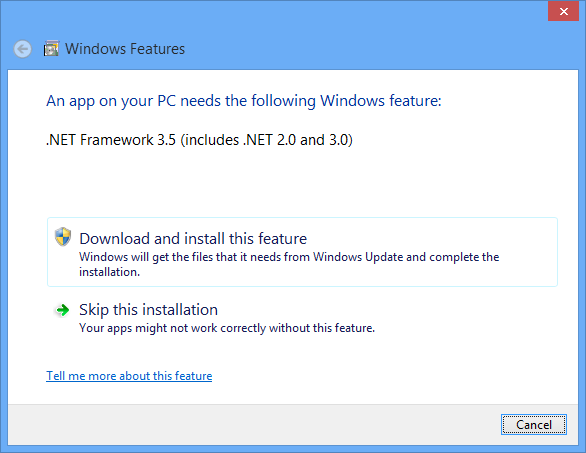Windows Forms (or „WinForms“ for short) does not know the concept of event bubbling (also called „event propagation“ sometimes). To solve this in terms of command routing, I’ve written some small classes earlier.
To bubble up events from child controls to parent controls (or the form itself), the idea is to hook into the child control creation and hook up for those specific events and manually forward them.
Based on this idea and with the help of a forum answer on MSDN, I’ve written a small class that you can attach to a control and get all child control MouseMove events. The class looks like:
public sealed class MouseEventBubbler
{
private readonly Control _attachTo;
public MouseEventBubbler(Control attachTo)
{
_attachTo = attachTo;
_attachTo.MouseMove += _attachTo_MouseMove;
_attachTo.ControlAdded += _attachTo_ControlAdded;
_attachTo.ControlRemoved += _attachTo_ControlRemoved;
foreach (Control control in _attachTo.Controls)
{
AttachToControl(control);
}
}
public void _attachTo_MouseMove(object sender, MouseEventArgs e)
{
OnMouseMove(e);
}
public event MouseEventHandler MouseMove;
private void _attachTo_ControlAdded(object sender, ControlEventArgs e)
{
AttachToControl(e.Control);
}
private void _attachTo_ControlRemoved(object sender, ControlEventArgs e)
{
DetachFromControl(e.Control);
}
private void AttachToControl(Control c)
{
c.MouseMove += Child_MouseMove;
c.ControlAdded += Child_ControlAdded;
c.ControlRemoved += Child_ControlRemoved;
AttachToChildren(c);
}
private void AttachToChildren(Control parent)
{
foreach (Control child in parent.Controls)
{
AttachToControl(child);
}
}
private void DetachFromControl(Control c)
{
DetachFromChildren(c);
c.MouseMove -= Child_MouseMove;
c.ControlAdded -= Child_ControlAdded;
c.ControlRemoved -= Child_ControlRemoved;
}
private void DetachFromChildren(Control parent)
{
foreach (Control child in parent.Controls)
{
DetachFromControl(child);
}
}
private void Child_ControlAdded(object sender, ControlEventArgs e)
{
AttachToControl(e.Control);
}
private void Child_ControlRemoved(object sender, ControlEventArgs e)
{
DetachFromControl(e.Control);
}
private void Child_MouseMove(object sender, MouseEventArgs e)
{
var pt = e.Location;
var child = (Control)sender;
do
{
pt.Offset(child.Left, child.Top);
child = child.Parent;
}
while (child != _attachTo);
var newArgs = new MouseEventArgs(e.Button, e.Clicks, pt.X, pt.Y, e.Delta);
OnMouseMove(newArgs);
}
private void OnMouseMove(MouseEventArgs newArgs)
{
var h = MouseMove;
if (h != null)
{
h(this, newArgs);
}
}
}
I’ve also saved it as a PasteBin.
The class can be adjusted to match other events than the MouseMove event, if required.