
Danke, Süße!
Since my network card seems to misbehave recently, I wrote a short script to fix it by restarting the NIC automatically:
@REM ========================================================================
@REM Restarts the NIC if a ping is unsucessful.
@REM
@REM See http://itcookbook.net/blog/enabling-and-disabling-nics-commandline-windows
@REM
@REM To find out NIC number, use "wmic nic get name, index" once and change it.
@REM In this file below, it is "7".
@REM
@REM Written 2011-01-23 by Uwe Keim.
@REM http://www.zeta-uploader.com
@REM ========================================================================
@cls
ping www.google.com | find "Bytes="
if errorlevel 1 goto :mustrestart
@echo ---NOT RESTARTING NIC.
goto :eof
:mustrestart
@echo ---RESTARTING NIC.
wmic path win32_networkadapter where index=7 call disable
wmic path win32_networkadapter where index=7 call enable
:eof
I let Windows Task Scheduler call this script every 10 minutes and have a temporary workaround for my „broken“ NIC.
Important note: If you configure Task Scheduler, be sure to uncheck the option „Run only when a network connection is available“.
Interessant, für mich ein bisschen zu lang und irgendwann zu mathematisch:
What Every Computer Scientist Should Know About Floating-Point Arithmetic
Trotzdem sehr interessant und das obwohl/gerade weil schon von 1991.
Tolles Buch, dass seinerzeit der Fefe in seinem Podcast „Alternativlos“ empfohlen hat:
„Die Psychologie des Überzeugens“ – Robert Cialdini
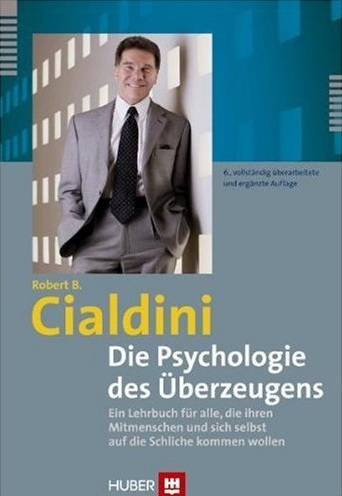
„Ein Lehrbuch für alle, die ihren Mitmenschen und sich selbst auf die Schliche kommen wollen“
Ich fand’s dann so gut, dass ich mir in zwei Iterationen eine Zusammenfassung auf einer Seite erstellt habe, ggf. ist das ja auch für Euch interessant.
Zusammen mit einem früher vorgestellten Buch, haben wir dann ein sehr gutes Handwerkszeug zum Handeln und auch zum bloßen Erkennen von Zusammenhängen:
Bei mir hängt’s ab sofort ausgedruckt im Büro, sicher ist sicher.

In Bad Häring in Österreich/Tirol war das. 1977. Ich bin der linke.
To set the session timeout in ASP.NET 4 on an Internet Information Server 7 (or 7.5) correctly, follow these steps:
Hope this helps.
Ohne bewusste Änderung, erhalte ich auf einmal bei einem seit mehreren Monaten funktionierenden Visual-Studio-2010-Projekt einer ASP.NET-Website (4.0) die Fehlermeldung
Der Provider ist mit der Version des Oracle-Clients nicht kompatibel
beim Zugriff auf eine Oracle-Datenbank.
Ich habe keine Oracle-Komponenten geändert und auch auf dem Server keine Installationen vorgenommen. Trotzdem die Meldung.
Nach einer Recherche, habe ich festgestellt, dass ich selbst Schuld dran war:
Vor ein paar Tagen, habe ich auf meiner Festplatte einen ominösen Ordner „C:\app“ gefunden. Da ich diesen nicht einordnen konnte, habe ich ihn vorsichtshalber mal gelöscht.
Ich habe einfach den Ordner aus dem Papierkorb von Windows 7 wieder hergestellt, mein System neu gestartet und danach ging es wieder.